My PC talks to my wifi light bulb directly, not via Tuya's cloud API.
I can say, "Alexa, bulb 1 red" or "Alexa bulb 1 off" etc.
I can also say, "Use @TRIGGERcmd to turn bulb 1 blue" using the MCP tool with ChatGPT.
Example commands:
Turn the bulb on:
python3 c:\tools\tuyabulb.py --id abcdefghijklmnop123456 --key "123456!@ABCcdefh" --ip 192.168.86.25 on
Set the color to red:
python3 c:\tools\tuyabulb.py --id abcdefghijklmnop123456 --key "123456!@ABCcdefh" --ip 192.168.86.25 red
Set the brightness to 60 percent:
python3 c:\tools\tuyabulb.py --id abcdefghijklmnop123456 --key "123456!@ABCcdefh" --ip 192.168.86.25 60
Here's the script:
#!/usr/bin/env python3
import argparse
import ipaddress
import platform
import subprocess
import sys
import tinytuya
# Predefined color presets (RGB values)
COLOR_PRESETS = {
"red": (255, 0, 0),
"green": (0, 255, 0),
"blue": (0, 0, 255),
"white": (255, 255, 255),
"yellow": (255, 255, 0),
"cyan": (0, 255, 255),
"magenta": (255, 0, 255),
"orange": (255, 165, 0),
"purple": (128, 0, 128),
"pink": (255, 192, 203),
}
def ping_host(ip: str, timeout: int = 1) -> bool:
"""Ping a host to check if it's reachable. Returns True if ping succeeds."""
param = "-n" if platform.system().lower() == "windows" else "-c"
timeout_param = "-w" if platform.system().lower() == "windows" else "-W"
timeout_value = str(timeout * 1000) if platform.system().lower() == "windows" else str(timeout)
command = ["ping", param, "1", timeout_param, timeout_value, ip]
try:
result = subprocess.run(command, stdout=subprocess.DEVNULL, stderr=subprocess.DEVNULL, timeout=timeout + 1)
return result.returncode == 0
except (subprocess.TimeoutExpired, Exception):
return False
def make_device(device_id: str, ip: str, local_key: str, version: str | None):
# BulbDevice works for most Tuya bulbs. If yours isn't a "bulb" type, use Device instead.
d = tinytuya.BulbDevice(device_id, ip, local_key)
d.set_socketPersistent(True) # keep socket open for reliability
d.set_socketTimeout(5) # seconds
# Many Tuya WiFi bulbs are 3.3. Some are 3.1. If you're unsure, try 3.3 first.
if version:
d.set_version(float(version))
else:
d.set_version(3.3)
return d
def main():
p = argparse.ArgumentParser(description="Local control of a Tuya bulb via tinytuya (no cloud).")
p.add_argument("--id", required=True, help="Tuya device id")
p.add_argument("--ip", help="Bulb IP address on your LAN")
p.add_argument("--subnet", help="Subnet to scan (e.g. 192.168.1.0/24)")
p.add_argument("--start-from", help="IP address to start scanning from (only with --subnet)")
p.add_argument("--key", required=True, help="Tuya localKey (16+ chars)")
p.add_argument("--ver", default=None, help="Protocol version (e.g. 3.3 or 3.1). Default: 3.3")
p.add_argument("cmd", help="Command: off, on, status, color name (red, green, etc.), or brightness 0-100")
args = p.parse_args()
# Determine command type
cmd_lower = args.cmd.lower()
if cmd_lower in ["off", "on", "status"]:
cmd_type = cmd_lower
elif cmd_lower in COLOR_PRESETS:
cmd_type = "color"
preset_color = cmd_lower
elif args.cmd.isdigit():
brightness_val = int(args.cmd)
if 0 <= brightness_val <= 100:
cmd_type = "brightness"
else:
p.error("Brightness must be between 0-100")
else:
p.error(f"Invalid command: {args.cmd}. Use: off, on, status, color name, or brightness (0-100)")
# Validate that either --ip or --subnet is provided
if not args.ip and not args.subnet:
p.error("Either --ip or --subnet must be specified")
if args.ip and args.subnet:
p.error("Cannot specify both --ip and --subnet")
if args.start_from and not args.subnet:
p.error("--start-from can only be used with --subnet")
# Determine which IPs to try
if args.subnet:
try:
network = ipaddress.ip_network(args.subnet, strict=False)
all_ips = [str(ip) for ip in network.hosts()]
# Filter to start from specified IP if provided
if args.start_from:
start_ip = ipaddress.ip_address(args.start_from)
# Verify start IP is in the subnet
if start_ip not in network:
print(f"ERROR: Start IP {args.start_from} is not in subnet {args.subnet}", file=sys.stderr)
return 1
# Filter to IPs >= start_from
ips_to_try = [ip for ip in all_ips if ipaddress.ip_address(ip) >= start_ip]
print(f"Scanning subnet {args.subnet} from {args.start_from} ({len(ips_to_try)} hosts)...", file=sys.stderr)
else:
ips_to_try = all_ips
print(f"Scanning subnet {args.subnet} ({len(ips_to_try)} hosts)...", file=sys.stderr)
except ValueError as e:
print(f"ERROR: Invalid subnet or IP format: {e}", file=sys.stderr)
return 1
else:
ips_to_try = [args.ip]
# Try each IP until one works
last_error = None
for ip in ips_to_try:
if args.subnet:
print(f"Trying {ip}...", file=sys.stderr)
# Quick ping check to skip unreachable hosts
if not ping_host(ip):
continue
dev = make_device(args.id, ip, args.key, args.ver)
dev = make_device(args.id, ip, args.key, args.ver)
try:
if cmd_type == "off":
r = dev.turn_off()
elif cmd_type == "on":
r = dev.turn_on()
elif cmd_type == "brightness":
r = dev.set_brightness_percentage(brightness_val)
elif cmd_type == "color":
# Get RGB values from preset
rgb = COLOR_PRESETS[preset_color]
# Set the color
r = dev.set_colour(rgb[0], rgb[1], rgb[2])
else:
r = dev.status()
# Check if the device responded with an errora
if isinstance(r, dict) and r.get("Error"):
if args.subnet:
# During subnet scan, continue to next IP on error
last_error = r.get("Error")
continue
else:
# For direct IP, print error and exit
print(r)
return 2
# Success! Print result and exit
if args.subnet:
print(f"SUCCESS: Device found at {ip}", file=sys.stderr)
print(r)
return 0
except Exception as e:
last_error = e
if not args.subnet:
print(f"ERROR: {e}", file=sys.stderr)
return 1
# For subnet scan, continue to next IP
continue
finally:
try:
dev.set_socketPersistent(False)
except Exception:
pass
# If we get here with subnet scan, none of the IPs worked
if args.subnet:
print(f"ERROR: Device not found in subnet {args.subnet}. Last error: {last_error}", file=sys.stderr)
return 1
if __name__ == "__main__":
raise SystemExit(main())
This is my commands.json entry:
{
"trigger": "Tuya Bulb 1",
"command": "python3 c:\\tools\\tuyabulb.py --id abcdefghijklmnop123456 --key \"123456!@ABCcdefh\" --ip 192.168.86.25",
"offCommand": "",
"ground": "foreground",
"voice": "bulb 1",
"voiceReply": "",
"allowParams": "true",
"mcpToolDescription": "Controls the state of light bulb 1. Parameters are: on, off, red, green, blue, white, yellow, cyan, magenta, orange, purple, pink, or brightness percentage from 0 to 100"
}
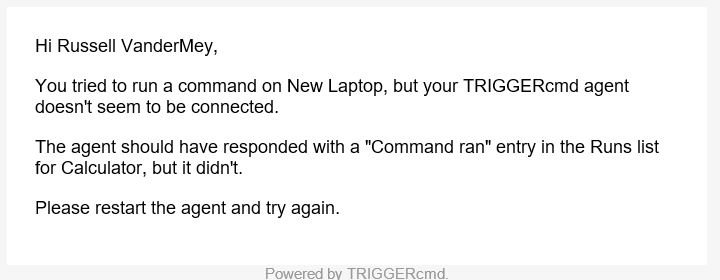



 Service intelligence algorithms. Downloads are assigned a reputation rating based on many criteria, such as download traffic, download history, past anti-virus results and URL reputation. This reputation may be based on the downloaded program or can also be assigned to the publisher, based on digital certificate information.
Service intelligence algorithms. Downloads are assigned a reputation rating based on many criteria, such as download traffic, download history, past anti-virus results and URL reputation. This reputation may be based on the downloaded program or can also be assigned to the publisher, based on digital certificate information.