Trigger a command with a Shortcut via Siri
-
You can run commands on your computers with Siri using a Shortcut. Here's how:
-
Download the Shortcuts app on your iOS device.
-
Open this link or scan this QR code from your iOS device:
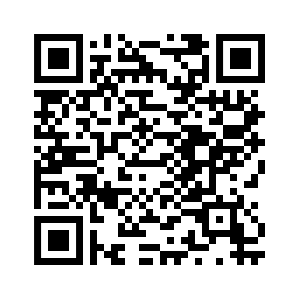
-
Fill in the computer, trigger, and token fields. The params field is optional.
-
In the shortcut's settings, tap "Add to Siri" and record your personal phrase.
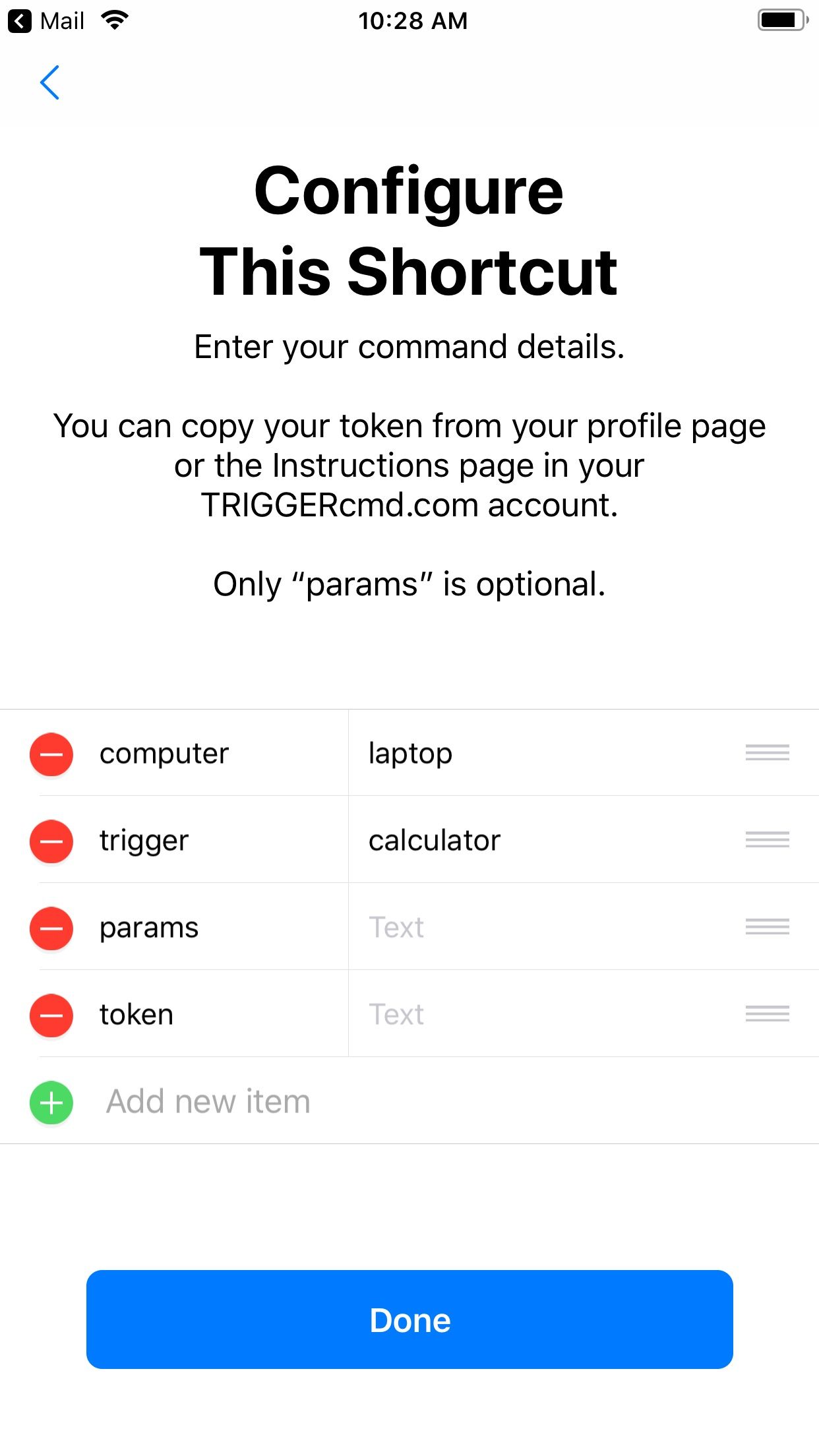
Here's a Youtube video showing how it works:
https://youtu.be/YBOiWBokal8 -
-
 R Russ referenced this topic on
R Russ referenced this topic on
-
 R Russ pinned this topic on
R Russ pinned this topic on
-
hi -- how can this be used to display or say the result?
here's a command that works on alexa:
osascript -e 'tell application "Music" to set result to "This song is " & name of current track & " by " & artist of current track & " on the " & year of current track & " album " & album of current track' | sed 's/^/"/;s/$/"/' | xargs -I{} ~/.TRIGGERcmdData/sendresult.sh {}when created with the QR code, the last step is "Get contents of TEXT". result: nothing. I added "Show result <contents of URL>" (defaults to that parameter). result: "no authorization header was found".
-
@gajahduduk said in Trigger a command with a Shortcut via Siri:
osascript -e 'tell application "Music" to set result to "This song is " & name of current track & " by " & artist of current track & " on the " & year of current track & " album " & album of current track' | sed 's/^/"/;s/$/"/' | xargs -I{} ~/.TRIGGERcmdData/sendresult.sh {}
Can you help me get started? I tried your command it doesn't seem to work. Is there something I need to do in the Music app first?
russ@macbook-air ~ % osascript -e 'tell application "Music" to set result to "This song is " & name of current track & " by " & artist of current track & " on the " & year of current track & " album " & album of current track' 60:64: execution error: Can’t make name of «class pTrk» of application "Music" into type Unicode text. (-1700) -
@Russ i think your Music app's player state is stopped. play a track, or play one and pause it, and it should work. (mine is never stopped :).
to test the basic functionality leave out the last pipe part (" | xargs" …), and run the rest in Terminal.
osascript -e 'tell application "Music" to set result to "This song is " & name of current track & " by " & artist of current track & " on the " & year of current track & " album " & album of current track' | sed 's/^/"/;s/$/"/'as noted, this works for the "original" Alexa. Since I've been having problems with Alexa Plus and TriggerCMD, I was trying the Shortcuts route.
-
@gajahduduk, the sendresult.sh script is not executable by default, so you could probably solve it by running this:
chmod +x ~/.TRIGGERcmdData/sendresult.shOr make your command:
osascript -e 'tell application "Music" to set result to "This song is " & name of current track & " by " & artist of current track & " on the " & year of current track & " album " & album of current track' | sed 's/^/"/;s/$/"/' | xargs -I{} bash ~/.TRIGGERcmdData/sendresult.sh {}If you run a command like this:
curl 'https://TRIGGERcmd.com/api/run/trigger?computer=maclaptop&trigger=result&token=(your token)'... and your command has {{result}} in the Voice Reply field, you'll get a response like this:
{"message":"Trigger sent. Result was: YOURRESULT"}So your Shortcut will need to parse that message using "Get Dictionary Value".
This post has some detail about it.
EDIT: I changed that response to the following to make it easier to get the command's result.
{"message":"Trigger sent. Result was: YOURRESULT", "result":"YOURRESULT"} -
@Russ brilliant! yes, I had made sendresult.sh executable previously. but the response change made parsing the result easier as you say. other stumbling blocks fixed:
- the trigger value in the shortcut configuration needed a "%20" instead of a space, as the command name had a space!
- the value for "computer" has to be the actual computer name in TriggerCMD, not laptop or maclaptop etc. (DUH).
- then what I needed in the first steps of the shortcut was this:
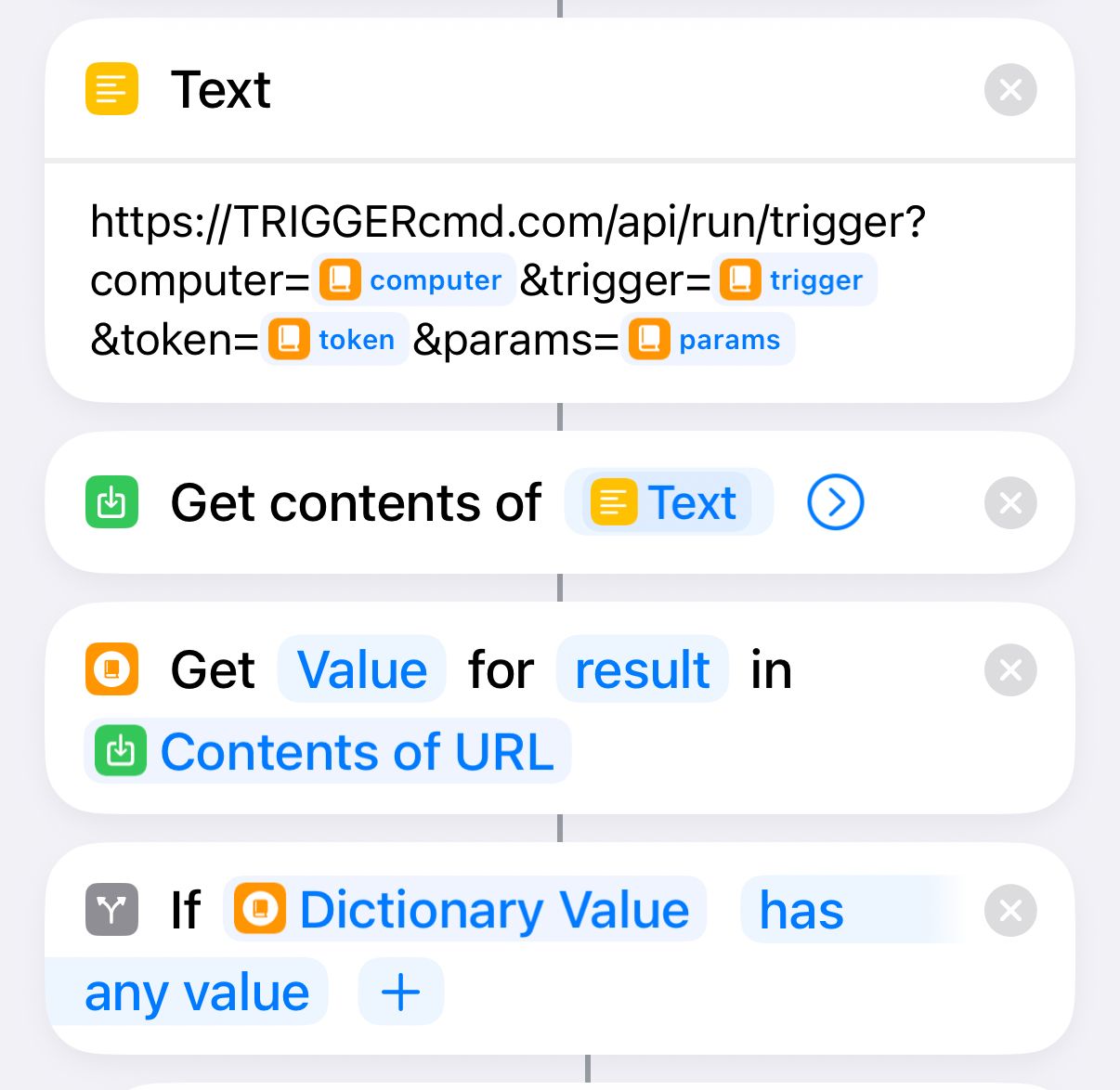
… etc. (you need to work with the variable "dictionary value" in this case.)
-
Nice @gajahduduk. I'm glad you got it working. Thanks for sharing your use-case.