"TRIGGERcmd Smart Home" Google Assistant action
-
Now you can say "Hey Google, turn on X" to run commands on your computers.
This is great for X10 lights, or launching a program with on and closing it with off.
If you set "Allow Parameters" to true, when you flip the command's virtual switch on or off, it will run your command with on or off as a parameter, or if you use the "Off Command" field, it will run that command when you say, "turn off X", and it will run the command in the "Command" field when you say "turn on X".
You can also pass a color or a brightness number from 0 to 100 as a parameter to your script. Just say what you'd say to change a light bulb's color or brightness.
Here's a youtube video showing how it works: https://youtu.be/jeiV5aySmTw
To run commands in Google Assistant routines, use this method.
If you use voice match, and others in your household want to use a Google Home device trigger your commands, please read this.
Steps to enable the TRIGGERcmd Smart Home Google Assistant action:
-
Open the Google Home app and tap the circle in the upper-right:
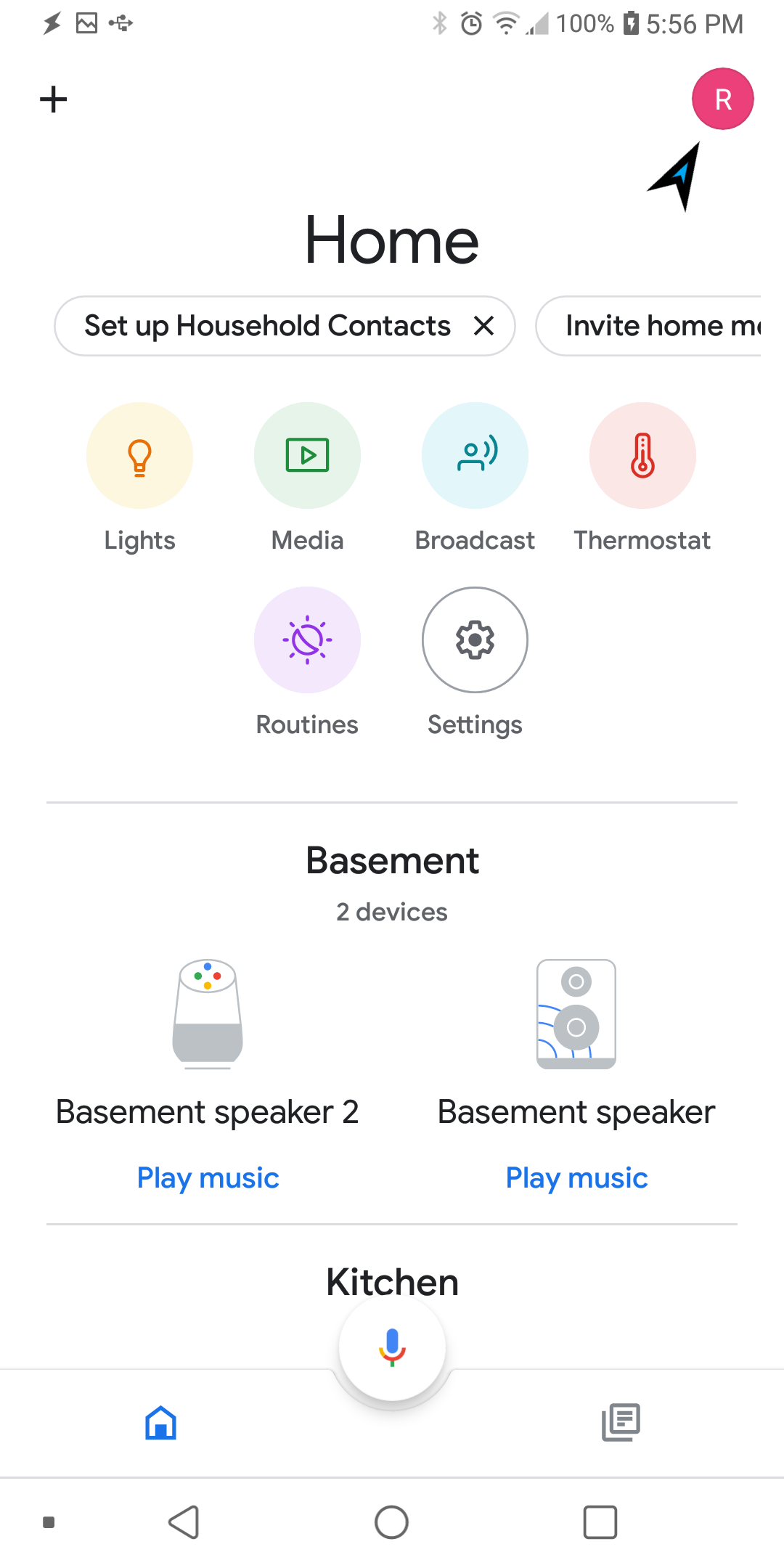
-
Select Assistant Settings
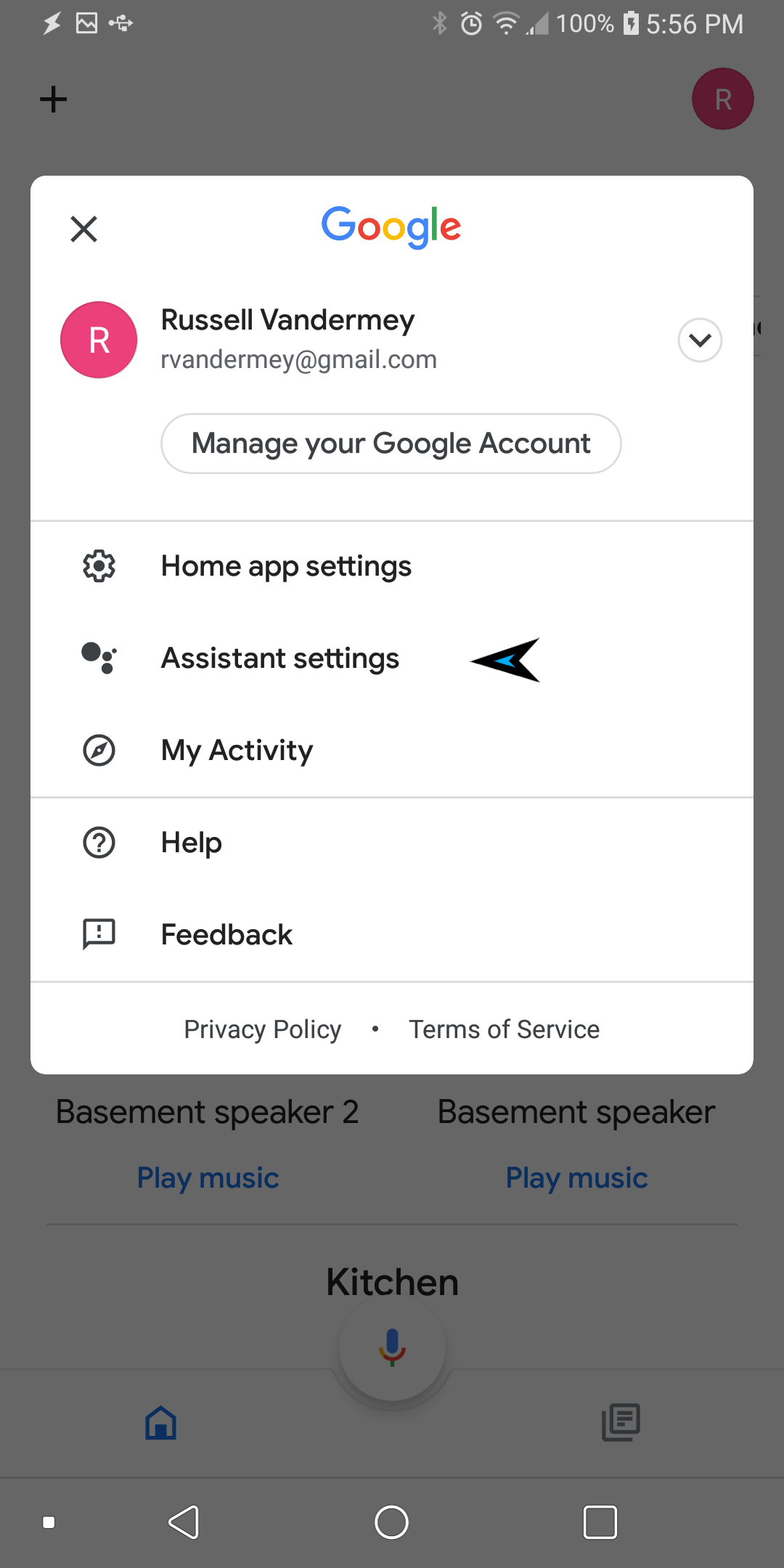
-
Select the Assistant tab, and tap Home control
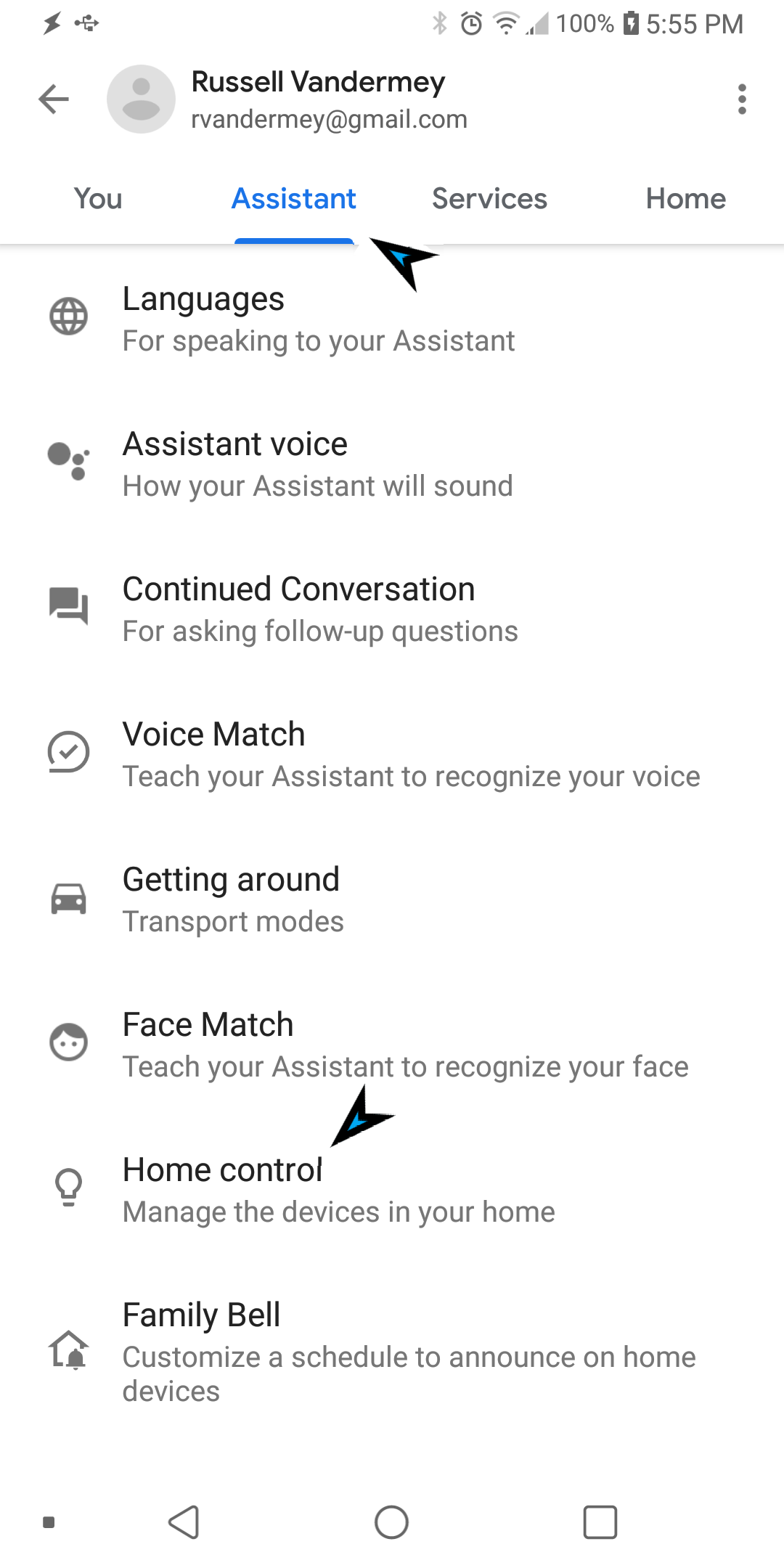
-
Search for TRIGGERcmd Smart Home, and link your account.
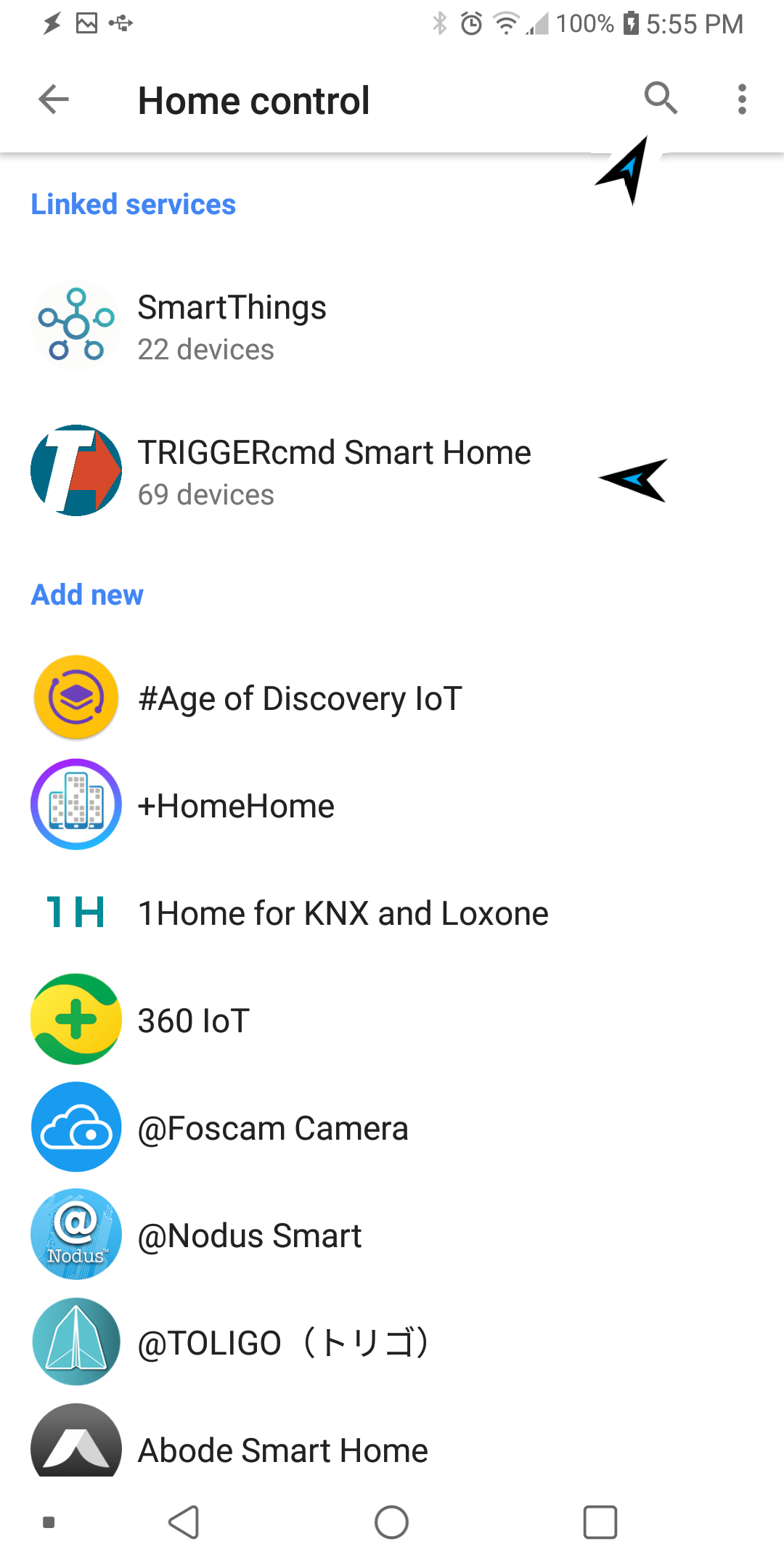
-
Now you'll see your commands as switches you can turn on and off:
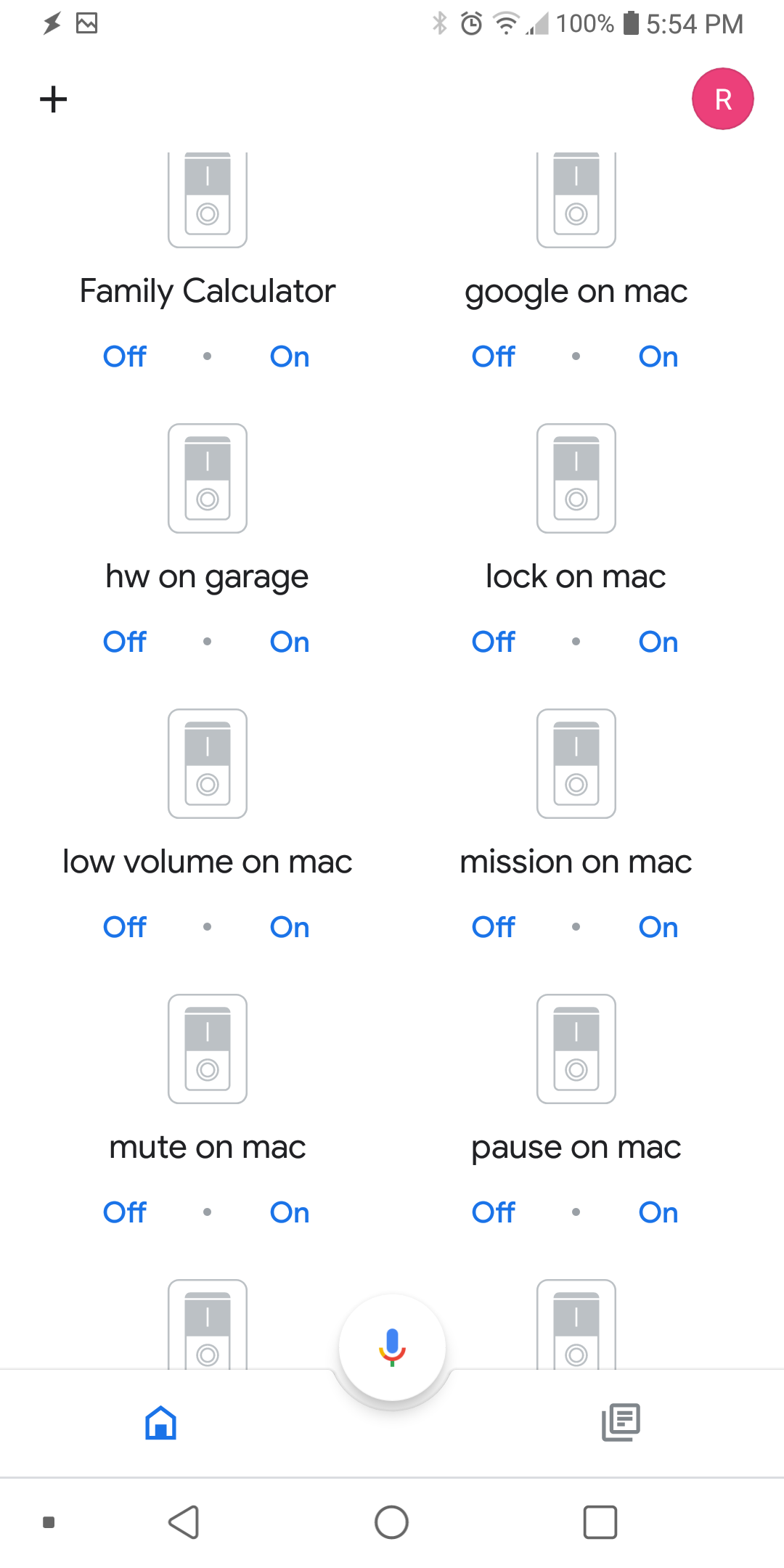
-
-
 R Russ referenced this topic on
R Russ referenced this topic on
-
 R Russ referenced this topic on
R Russ referenced this topic on
-
 R Russ referenced this topic on
R Russ referenced this topic on
-
 R Russ referenced this topic on
R Russ referenced this topic on
-
 R Russ referenced this topic on
R Russ referenced this topic on
-
 R Russ referenced this topic on
R Russ referenced this topic on
-
 R Russ referenced this topic on
R Russ referenced this topic on
-
 R Russ referenced this topic on
R Russ referenced this topic on
-
 R Russ referenced this topic on
R Russ referenced this topic on
-
 R Russ referenced this topic on
R Russ referenced this topic on