Voice commands only showing up for 1 computer
-
Grabbed a subscription last night and it works perfectly! I feel like an idiot though cause I'm not sure if this is expected or not.
I have 2 computers. Both are showing up on the site and the GUI for the agent opens without issue on both devices. The problem is only the machine that was added first has the list of commands under smart home and voice. The second computer has nothing. When I try to pull the devices for Alexa, it only pulls the commands from the device with the populated list.
Tried the following:
Deleted the second machine from the web console, quit the agent, restarted the agent, and then re-enrolled.
Deleted the second machine from the web console, quit the agent, uninstalled agent, reinstalled agent, and then re-enrolled.
Deleted, uninstalled, and re-added both devices but this time I enrolled the second device first. Same result but reversed. The first computer that is enrolled is the one that has the voice commands populated.No matter what I have tried I only have the commands show up for one computer.
Is this expected or am I doing something wrong?
-
@kellanist, I think I know what's wrong.
I bet you haven't filled in the voice field for your second computer.
Only your default computer works with voice commands without the voice field filled in.
You can set your default computer under your profile. Click your name in the upper-right to get to your profile. Your first computer is automatically your default computer.
For non-default computers you have to specify the computer's voice field value in your voice command. You'll see that in the Voice commands and Smart Home voice commands pages after you fill in the second computer's voice field.
-
@Russ That worked!!!! Thanks a ton!
-
@kellanist, awesome. Let me know if you have any suggestions to make that more intuitive.
-
@Russ I would say a simple fix would be to add the computer name as the default voice names for both primary and secondary computer as soon as a second computer is added. You can then add language in the Instructions page on how to edit the Voice Trigger/Name or put it at the top of the Voice Commands and Smart Home voice commands pages.
"To edit the name your computer responds to using voice commands, you must edit the Voice Trigger/Name.
- Click Your computers then click Edit for the computer that you want to change the Voice Trigger/Name.
- Enter a name for the computer in the Voice Trigger field then click Submit."
If you don't want to go that far, add something at the top of both the Voice Command and Smart Home voice commands sections that says something like:
"If you do not see any Voice Commands/Smart Home voice commands, you must add a Voice Trigger/Name for the computer.
- Click Your computers then click Edit for the computer that is missing the Voice Trigger/Name.
- Enter a name for the computer in the Voice Trigger field then click Submit."
One other suggestion. In the Your computer section, the column name is Voice Name but when you are editing the field is called Voice Trigger. My suggestion would be to use one or the other across the entire site so when writing instructions you can refer to either Voice Name or Voice Trigger without causing confusion.
(I've done my fair share of technical writing)

-
@kellanist, good ideas. I'm working on this now.
-
@Russ Thanks for adding this to the agent software. I would suggest adding a note indicating computers other than the default computer needs to have the voice field filled in. Took me a minute to figure out the edit button brings up the page to enter the voice parameter.
-
@Richard-Binckley , how's this? I put this note like this at the top of both the Voice Commands and Smart Home Voice Commands pages:
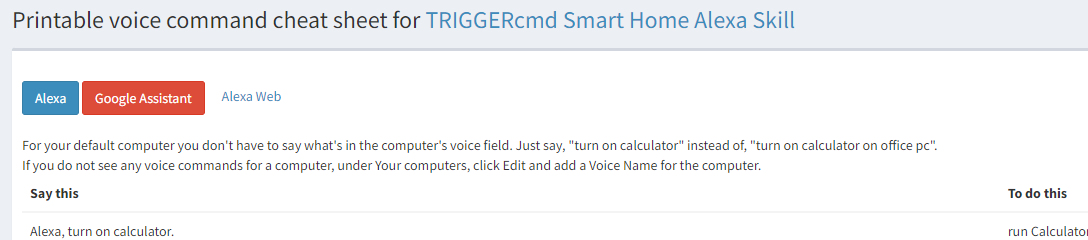
-
@Russ Thanks. Since there is a voice entry for each command and another for the name to use for the computer, it took me a bit to realize I needed to edit the computer to fill in that voice instead of the command voice. Love the app and my wife loves it too.
-
Thanks @Richard-Binckley. I'm glad you guys like it.