Monitor control command issue
-
Hello, Russ.
I have been setup my business and now I am trying to control each monitors.
Each bay has each monitor with a projector.I input a command as you wrote it down for me.
However the commnd doesn't work.
Would you please look it what was wrong and correct for me?Thank you.
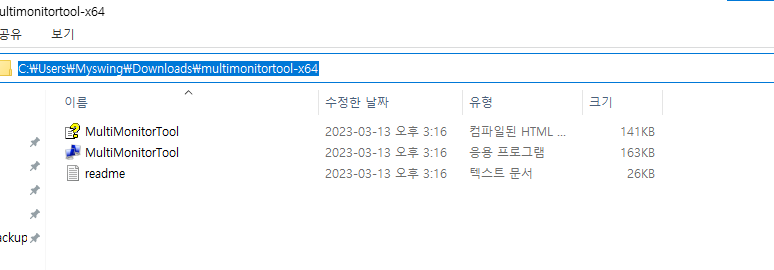
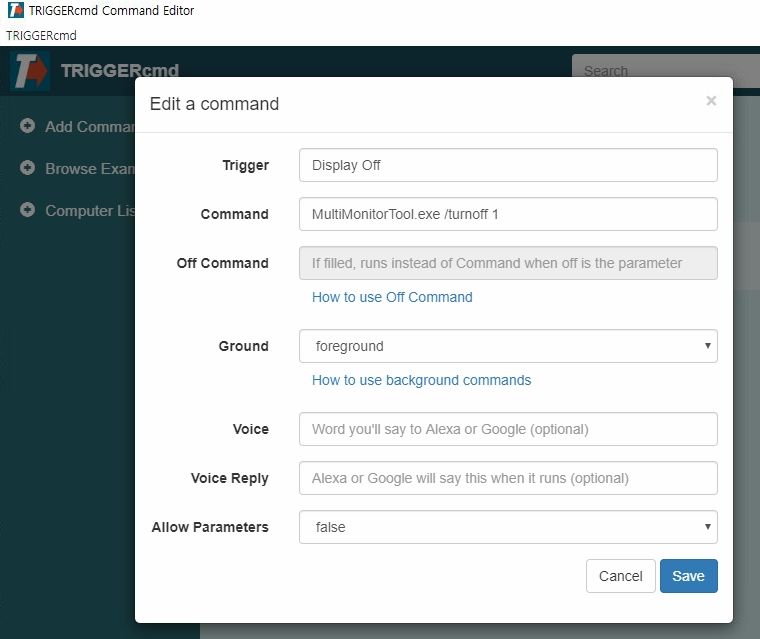
-
@h6477801471, that command looks correct, but can you confirm the MultiMonitorTool.exe tool is in a folder that's referenced by your PATH environment variable?
If you're not familiar with how that works, please check out this video.
I just tried this command and it worked for me because I put MultiMonitorTool.exe in my d:\tools folder and that folder is in my PATH.
MultiMonitorTool.exe /TurnOff 2You could also consider using this command, but again, you'll need to put nircmd.exe in a folder in your PATH.
nircmd monitor offI created this video on how to do that.
https://youtu.be/xub4pjenLVs?si=xBsYZtJwXg_V8qTn&t=40 -
 R Russ referenced this topic on
R Russ referenced this topic on
-
 R Russ referenced this topic on
R Russ referenced this topic on
-
Thank you so much.
But it still doesnt work.I created "tools" folder at D drive and moved software but no response at all.
I run an indoor Golf simulator business, and I was hoping to turn off the monitor when the reservation time ran out because people didn't stop using it. However, I can do so if I have various ideas such as turning the projector on and off or lock the screen.
May I ask if you have any good ideas with using triggercmd? -
@h6477801471, ok, if you put MultiMonitorTool.exe in d:\tools, then make your command this:
d:\tools\MultiMonitorTool.exe /TurnOff 1Or you could do this so you can say, Alexa, turn monitor off, and Alexa, turn monitor on.
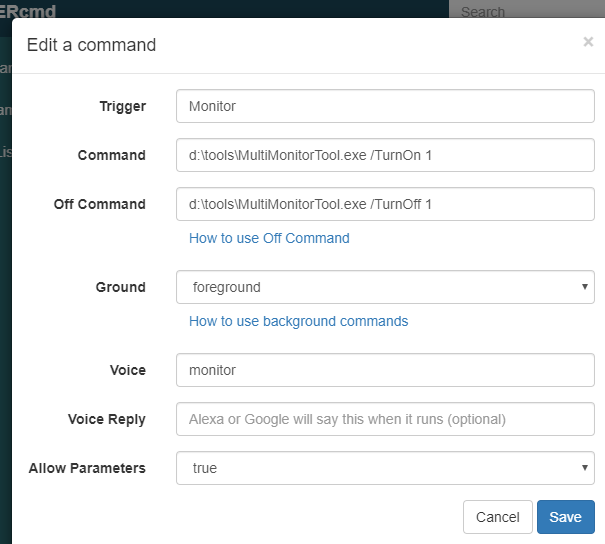
If you specify the path (d:\tools) to the .exe file in your command you don't have to put d:\tools in your PATH variable.
If you want, you could turn the projector on and off with a smart plug instead. You'd create 2 commands, and associate each one with an Alexa routine that flips the smart switch off and on. The problem is I don't think you're supposed to abruptly turn projectors off because the fan needs to run to cool the bulb down. I'm not sure though if that's still a concern these days.
I made a video about how to run Alexa routines when you trigger your commands here:
https://www.youtube.com/watch?v=nrqj-OwDpGEAlso I forgot to ask, does it work if you run the command manually from a cmd window?