Failed while trying to add a trigger
-
Hi,
Hopefully you can help me. I am trying to use triggercmd to trigger a couple of commands on my Raspberry Pi 3 via Alexa. I actually got one of the commands working at one point but was having some trouble with the syntax of the other. Anyway, after a few attempts I worked out the syntax but whenever i try to upload the commands i get the "Failed while trying add a trigger" error.
Looking at the machines in Computer Management the machine is listed, but there are no triggers.
I have tried deleting my machine from the triggercmd computer management view and re running triggercmd from the prompt. When i enter the token the machine re-appears in the computer management view so machine registration seems to work.
I double checked the commands.json file and there were no spurious commas, the last line had no comma. I got two "Failed to add..." errors - which matched the number of triggers i had (both background). To try to rule out my json, I copied the default file, with the 4 triggers in (3 background and 1 foreground) and re ran the installdaemon.sh. Again everything seemed ok but checking the status (via systemctl status triggercmdagent) I can see 3 "failed while trying to add a trigger" errors, probably corresponding to the 3 background triggers it is trying to use. As a final attempt i tried uninstalling the software (via the removedaemon.sh script, removing the machine from the computer management page, then reinstalling, again I get the 3 errors.
To me this points to an error on the server rather then the client, but aside from deleting a machine, it is somewhat of a blackbox to me.Can you think of anything else i can try?
Thanks
-
@markw, if you bare with me, we'll figure this out. I my theory is you might be editing commands.json in your /home/pi/.TRIGGERcmdData folder but the background agent is using the /root/.TRIGGERcmdData folder. Can you check that?
When you run systemctl status triggercmdagent, it should give you output like this. Notice it's running with /root/.TRIGGERcmdData as a parameter. That means it's using the commands.json from that folder too.
root@garagepi:~/.TRIGGERcmdData# systemctl status triggercmdagent ● triggercmdagent.service - TRIGGERcmd Agent Loaded: loaded (/etc/systemd/system/triggercmdagent.service; enabled; vendor preset: enabled) Active: active (running) since Fri 2019-09-20 16:17:03 UTC; 2 weeks 0 days ago Main PID: 273 (node) CGroup: /system.slice/triggercmdagent.service └─273 node /usr/share/triggercmdagent/app/src/daemon.js --run /root/.TRIGGERcmdData -
Hi Russ, Thanks for the quick reply.
It is the commands.json in /root/ that i am editing. When I edited it to contain the two background commands I want, I got 2 errors. When I did a fresh uninstall and install, so the commands.json in /root/ had 3 background commands, I got 3 errors. This is my as output as my PI is currently:
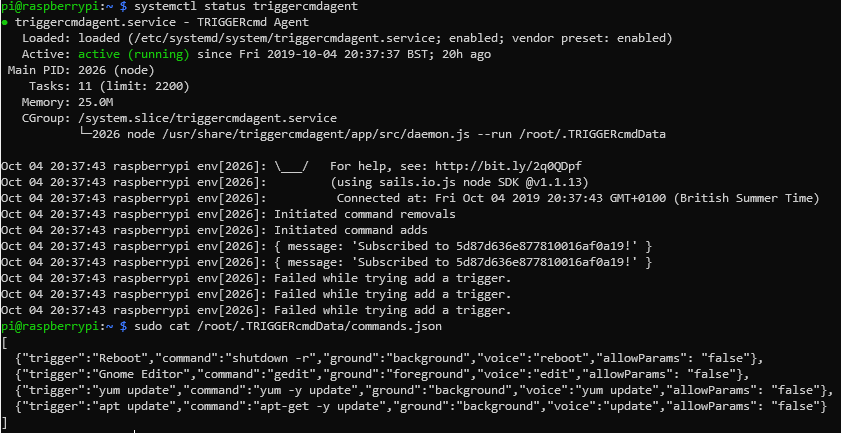
Thanks again for taking the time to help with this.
-
@MarkW, I'm confused because you said you edited the commands.json, but the one you cat'ed out has the default commands in it.
Here's one thing that could be wrong. I don't know if you know you need to "escape" any forward slashes with backslashes.
Here's an example for when the script is /root/t.sh:{"trigger":"touch","command":"\/root\/t.sh","ground":"background","voice":"t","allowParams": "false"},You could try adding some debug output in the code block that executes when you get that "Failed while trying to add a trigger." error.
If you want to try that, edit the addCmd function in the /usr/share/triggercmdagent/app/src/agent.js file and add the two lines I added below (I marked them with <--- Add this line).function addCmd(trigger,voice,voiceReply,allowParams,token,userid,computerid) { // Configure the request headers.Authorization = 'Bearer ' + token; options.headers = headers; options.url = urlprefix + '/api/command/save'; options.method = 'POST'; options.form = {'name': trigger, 'computer': computerid, 'voice': voice, 'voiceReply': voiceReply, 'allowParams': allowParams }; // Start the request request(options, function (error, response, body) { if (!error && response.statusCode == 200) { // var computerid = JSON.parse(body).data.id; console.log('Added ' + trigger); } else { console.log(error); <--- Add this line console.log(JSON.parse(body)); <--- Add this line console.log('Failed while trying add a trigger.'); } }) }Then run systemctl restart triggercmdagent to pick up your change.
Then run journalctl -u triggercmdagent to view the full output. -
Hi,
What i tried and failed to explain was I did edit the commands.json, but that was failing, so to rule out my changes I reverted to the default commands.json.
I added the log lines you suggested and got the following output (at the end of the journalctl command):
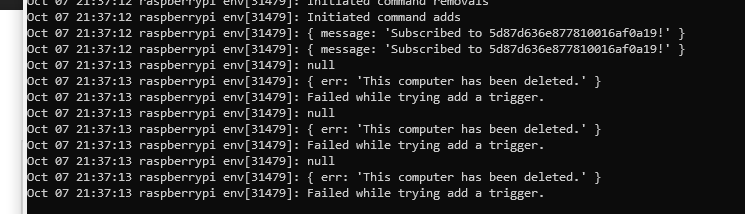
I went back to the computer management portal and my computer was still listed. I wanted to delete and re-register the computer, so to do that I:
- deleted the computer from the portal
- refreshed the page to verify it had gone
- stopped the agent via sudo systemctrl stop triggercmdagent
- re-ran triggercmdagent
- re-entered the token
- made sure the computer was now listed in the Computer Management, which it was
- restarted the service via sudo systemctl start triggercmdagent
- checked the output via systemctl status triggercmdagent
and got the same error:
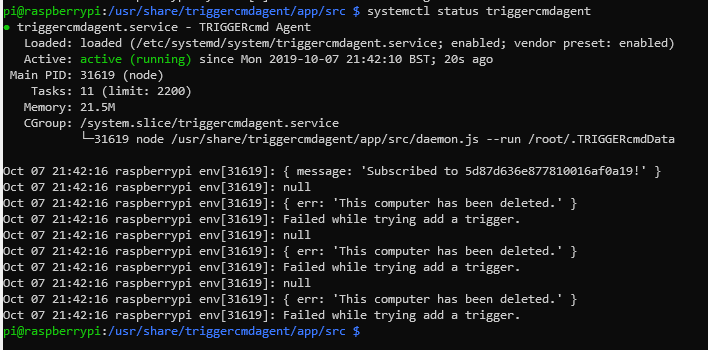
I am not sure why the service believes the computer has been deleted when it was registered in this same session only a minute or so before.
-
@MarkW, for some reason it seems to be trying to use the old computer's ID, not the new one. I tried to reproduce this issue and I couldn't, but I'm running the latest version of the agent. Maybe that's the difference.
When you re-ran triggercmdagent, did you run this first?
sudo su -That would make sure you're root and your home dir is /root.
Also I suggest trying this:
- Stop the agent again.
- Delete the computer from the website again
- Run sudo su -
- Backup your commands.json file.
- Delete your whole /root/.TRIGGERcmdData folder (including computerid.cfg)
- Run triggercmdagent and paste in your token.
- Start the agent.
- Profit (hopefully)
-
Hi Russ,
The problem, as you suspected, was that I did not run sudo su -. I followed the steps you laid out in your previous post and did indeed profit :).
Thanks for your help.
-
@MarkW, awesome. I'm glad that worked.