Autohotkey script for Play, Pause, Volume Up/Down, Next/Previous
-
First off, I apologize for any stupid things I may say I'm a noob to such things. I'm just trying to learn new and different ways I can control things with Alexa

I got autohotkey, made the script and made sure all commands are linked to the correct script. It didn't do anything even when I'd trigger it manually. I tried running the script and it just gives me an error "Target label does not exist" for "Gosub, %1%.
Did I miss something or do it wrong?
-
@sailoreffinmoon, I get that "Target label does not exist" for "Gosub, %1%." error if I run the ahk script with no parameter.
So maybe you just need to add one of the parameters, like mute to the command line.
Example command:
start C:\autohotkeyscripts\media.ahk muteEDIT: I just learned that some scripts require you to run the AutoHotKey.exe directly instead of using "start", so the command would be:
"C:\Program Files\AutoHotkey\AutoHotkey.exe" C:\autohotkeyscripts\media.ahk mute
-
Another way to play/pause is to simulate pressing the space bar with a command like this:
wscript c:\scripts\space.vbsThe contents of c:\scripts\space.vbs would look like this:
Dim Wsh Set Wsh = Wscript.CreateObject("Wscript.Shell") Wsh.SendKeys "{ }" -
So, I tell alexa to execute this command but open cmd and say that she couldn't find such a directory. I tried to do without the "start" at the beginning but nothing happens. If you can help me I would appreciate it, I am new to this branch of TriggerCMD, I started yesterday to tell the truth. sorry about my English
-
@Chabetico I tested it and triggercmd does not execute the command, I sent him to write a letter through AHK, but nothing came out
-
@Chabetico, please show me the command you're having TRIGGERcmd run.
You might need to specify the full path of the AutoHotkey.exe and your script, so your command would look like this:
"C:\Program Files\AutoHotkey\AutoHotkey.exe" "C:\autohotkeyscripts\yourscript.ahk"
-
This post is deleted! -
This post is deleted! -
@Russ Hey, awesome skill to use with Alexa, I set it up with routines and it works like a charm!
I can manage to pause and play YouTube and Netflix without any issues but I run Plex Media Player from my PC as well and it can't pause or play Plex at all, do you know how can I achieve that? It's the only thing that I'm missing.
It's like it is not recognizing the play and pause command.
I wanted to try with space but don't know how to set it up.
-
@Laaderlappen, I use Plex alot myself. I just tested space and it was able to play/pause on my PC. There are a few ways, but this is how I did it.
This is my command:
wscript d:\tools\space.vbsThese are the contents of my d:\tools\space.vbs file:
Dim Wsh Set Wsh = Wscript.CreateObject("Wscript.Shell") Wsh.SendKeys "{ }" -
@Russ Thanks for the quick reply!
Unfortunately it doesn't work.
It doesn't even pauses YouTube or Netflix.
I use the Plex Media Player app.
The regular pause command is working with YouTube and Netflix in the browser but the Plex Media Player app that has its own .exe doesn't recognize anything.
-
@Laaderlappen, I see. I was using Plex in the browser yesterday, but I tried Plex for Windows today and it worked for me in that too.
I tried Plex for Windows version 1.11.0.1215-1d8c460c and the latest from this page which is currently 1.31.1.2262-74fdc6b7:
https://www.plex.tv/media-server-downloads/#plex-app
Both worked for me.
Please confirm the Ground field is set to foreground.
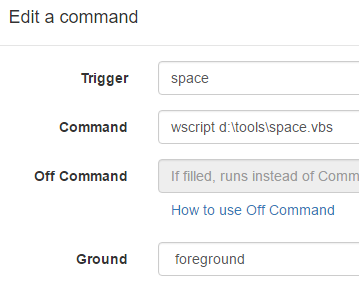
-
@Russ Sorry for the delay replying! Though week!
I ended up installing my Mi Box in my bedroom, I needed the remote control haha.
It didn't work, tried everything and nothing.
Thanks for the quick replies tho!
-
@Russ I really liked your skill, but I wanted to know how I can, go back and continue videos on youtube/netflix with alexa's voice command, because when I use the command a message appears on my PC "windows cannot find
C://autohotkeyscripts//media.ahh. make sure the name was typed correctly and try again.
PS: I'm very beginner so could you explain to me how to use the codes that are at the top of the page? -
@Sori-_, you'll need to:
- Install AutoHotkey
- Create a autohotkeyscripts folder on your
 drive
drive - Create the media.ahk script in that folder.
- Create commands like these:
"C:\Program Files\AutoHotkey\AutoHotkey.exe" "C:\autohotkeyscripts\media.ahk" mute"C:\Program Files\AutoHotkey\AutoHotkey.exe" "C:\autohotkeyscripts\media.ahk" play -
This post is deleted! -
@Russ Thanks man, you made a great explanation and program kkkkkk,
thanks for help. -
@Russ Hi, I have been trying to trigger the media commands the same way that you explain. But I have an issue when I run "media.ahk". My computer always asks me how do I want to open that file. This is a screenshot of TriggerCMD.
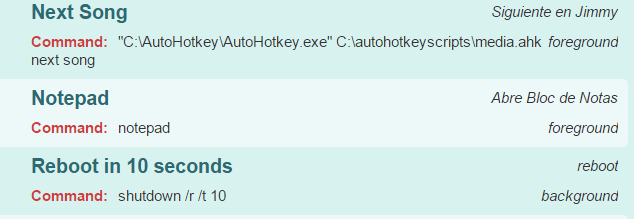 As you see in the previous image that's how I have the "next song" command.
As you see in the previous image that's how I have the "next song" command.And in the following screenshot, you will find the message that I receive.
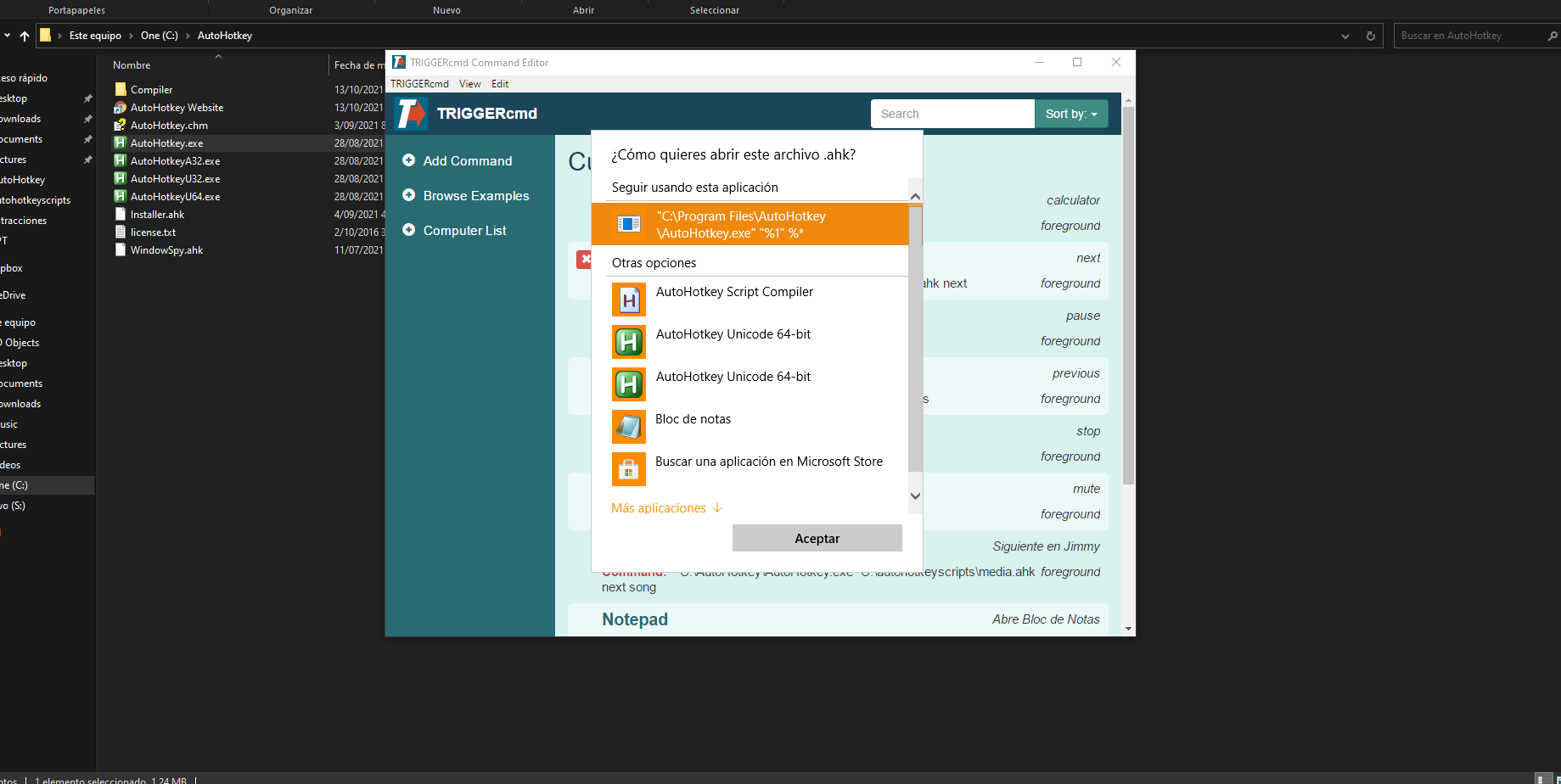
Thanks for your help
-
@William-Santiago-Ortiz-Trejos, for some reason your files with a .ahk extension aren't associated with AutoHotkey. That's supposed to happen when you install it, but maybe an antivirus program blocked it?
To fix it you could try running the batch file in this article from your C:\Program Files\AutoHotkey folder:
https://www.autohotkey.com/board/topic/13627-no-ahk-file-association/ -
 R Russ referenced this topic on
R Russ referenced this topic on
-
 R Russ referenced this topic on
R Russ referenced this topic on
-
 R Russ referenced this topic on
R Russ referenced this topic on