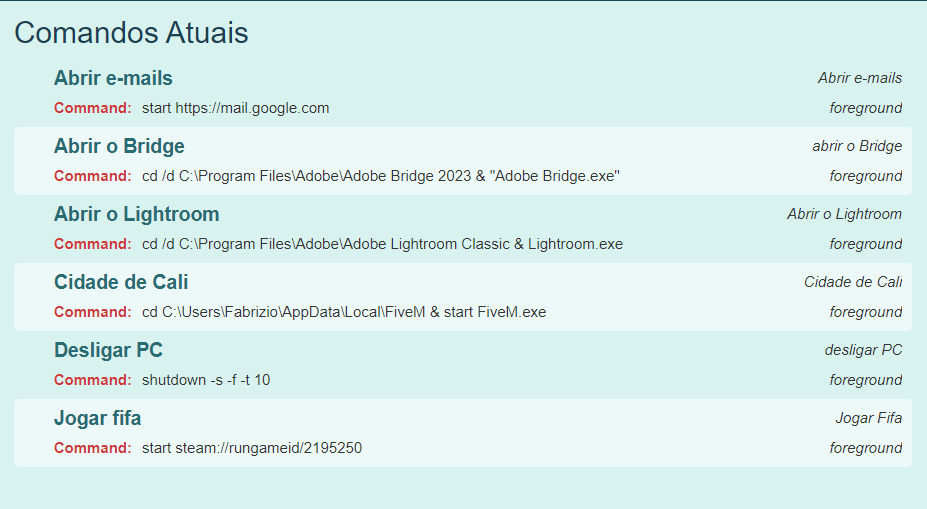Issue with TriggerCMD Commands Not Updating on Website
-
Hello TriggerCMD Support Team,
I hope this message finds you well. I am reaching out regarding an issue I have encountered with my TriggerCMD setup.
Yesterday, I purchased an Echo Dot 5th generation and was thrilled with the possibilities that the software offers when connected to Alexa. I successfully configured various commands such as shutting down the PC, opening FIFA, accessing my email, launching Lightroom, and opening Bridge. In essence, I managed to set up several triggers yesterday.
However, today, when attempting to configure additional triggers, I encountered difficulties. After searching the forum, I realized that my computer did not have a voice name. I added a voice name, and Alexa recognized all the devices I configured yesterday but not the ones I added today. I relinked the routines with the recognized devices because I had unlinked them earlier.
Despite these efforts, when I create a new trigger, it does not update on the TriggerCMD website. I have even uninstalled the background service and reinstalled it, but the issue persists. Before the errors occurred, I subscribed to the service to enable more than one command per minute.
I kindly request your assistance in resolving this matter. It's crucial for me to have seamless integration between Alexa and TriggerCMD for a smooth user experience.
Thank you for your prompt attention to this issue. I appreciate your help.
Best regards,
Fabrizio Toniolo
-
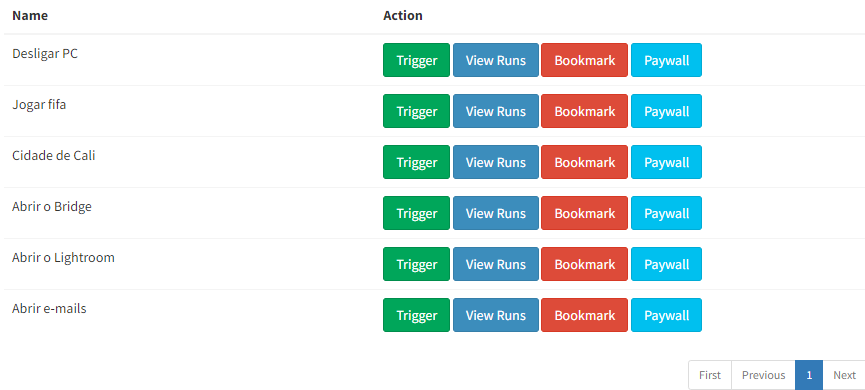 - on website
- on website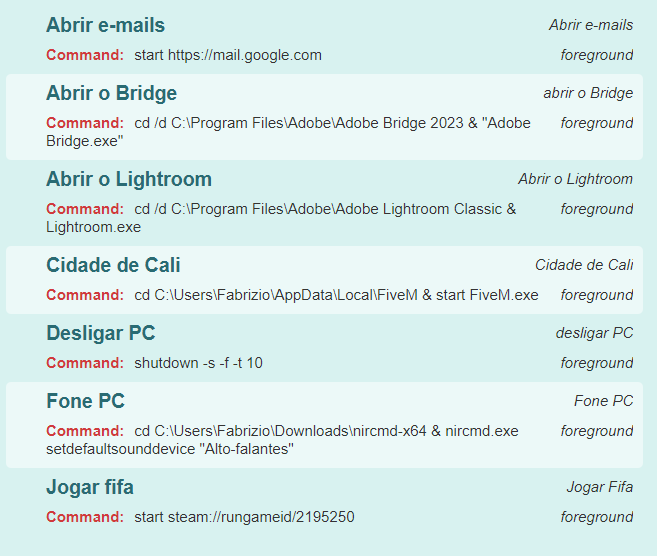 - on sofware
- on sofware -
@fabriziotoniolo , sorry about the trouble.
Thank you for the screenshots. That helps. Please try these things and let me know what happens:
- Close and re-open the TRIGGERcmd Agent, then check for the missing commands on the triggercmd.com website.
- Change the name of one of your commands, and see if it reflects that change on the triggercmd.com website.
If none of that works, you can create a new computer by deleting your computerid.cfg and token.tkn file in your C:\Users\(your user)\.TRIGGERcmdData folder, then close and open the TRIGGERcmd Agent. It will prompt for a token like when you first installed it, then it will create a new computer in your account with the same commands (stored in commands.json). Then you can delete the old computer and set your new computer as your default from your profile page.
FYI, you don't actually have to give your computer a voice name if you only have one computer because your first computer is automatically your default computer, and your default computer doesn't need a voice name to create the Alexa devices. It doesn't hurt to give it a voice name though.
-
I did all of this. However, the commands I create in the software still do not update on the website. Consequently, Alexa does not recognize new devices as...
-
@Russ I created 2 new commands "Fone PC" and "Auto Falantes" and they didn't update.
-
Now I went to the list of examples, added a new command. However, the command was not saved in my command list and the last two commands that I created in the previous answer disappeared from the software as well.
-
@fabriziotoniolo this is strange. Sorry about this trouble but I think we can figure it out.
Can you tell me which version of the agent you have? Right now the latest is 1.0.32.
I suggest you basically start over. To do that, rename your current .TRIGGERcmdData folder and close and open the TRIGGERcmd agent. It will re-prompt for a token then it will create a new computer. Delete your old computer record from your account after you confirm the commands are syncing.
After that, you can restore your commands by copying your commands.json from the renamed folder.
You'll probably want to make your new computer record your default computer too.
-
@Russ i did this and my issue (same as op’s) still persists
-
@Tony-Seaback, I see from your other posts you're using the background service. I assume the foreground service is sync'ing foreground commands just fine?
I just found out the background service is broken on Windows version 1.0.45. I'm working on the fix now.
EDIT: Please upgrade to version 1.0.46. It should fix the windows background service. Sorry about the bug.