Hello folks. Greetings.
I will show you how to control your monitor brightness using Alexa, TriggerCMD and the software "ClickMonitorDDC", I've tried with NirSoft but didn't work for me.
I've chosen this software because beside of using with Alexa we can configure the brightness and contrast with the day/night cycle without Alexa, so if your PC if offline at the specific time when you turn on the PC the brightness and contrast will adjust automatically.
The following procedure were made using an LG monitor, I don't know if this can work on laptops (Guess it work fine, but IDK).
So let's do all step by step.
1 - Download and install the software "ClickMonitorDDC"
Note: Please set the program to start with windows
2 - Open the software as the example below:
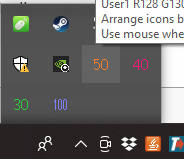
3 - Click at the "Open setting" box as the example below
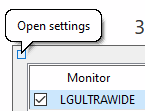
4 - Go to the menu "manage hot keys"
5 - Make sure that the checkbox "Activate hot keys" is enabled
6 - Make a key combination and a command line:
For the command line controls there are a lot of commands but I will use only the brightness and Contrast
Examples of command line: b-20 (it will decrease 20% of the brightness)
c-20 (it will decrease 20% of the contrast)
b 60 (it will set the brightness to 60%)
b +20 c +20 (it will increase 20% of the brightness and the contrast)
b 100 c 100 (it will set the brightness and the contrast to 100%, I don't recommend)
Configuration examples: Key: Crtl + F1, command-line b-20 c-20
Below is my configuration as an example:
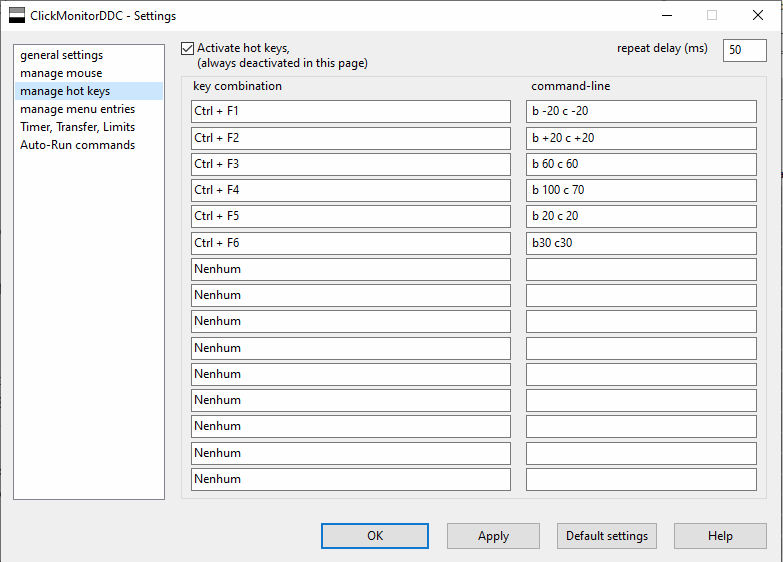
7 - Click at the Apply button
8 - Click at the OK button
Here you can test if it's working by pressing your key combination
Now we're gonna make the script that it will press the buttons for us 
9 - Open the notepad++ (or any other text editor)
10 - paste the following text on your file:
Dim Wsh
Set Wsh = Wscript.CreateObject("Wscript.Shell")
Wsh.SendKeys "^{F1}"
Note: Brief explanation. The Wsh.SendKeys will press the keyboard with the keys, at my example we have the Crtl key as "^" and the F1 key. If you want to know more please search for Shell scripts
11 - save the file with the extension of ".vbs"
Example: increaseBrightness20.vbs
12 - Open the TriggerCMD command Editor
13 - Add a new command with the field "Command" with the following value: wscript "path of your script.vbs"
Example: Command: wscript C:\Users\Desktop\scriptsAlexa\increaseBrightness20.vbs
14 - Save your command as you wish
15 - Go to your amazon Alexa app and create any routine with this command
Done !!