TRIGGERcmd not starting at boot
-
@Paulo-Filho You can use any exe-bat converter. But Russ updated the software, now it should work even without the bat fix
-
@Russ i have a startup problem on windows 10, if i set triggercmd to launch as administrator, it won't launch at window startup, you know why? thanks for help
-
@Mark-Hollis, how are you trying to run the agent as administrator during startup?
Are you using this checkbox on the shortcut? If so, how are you running that during startup?
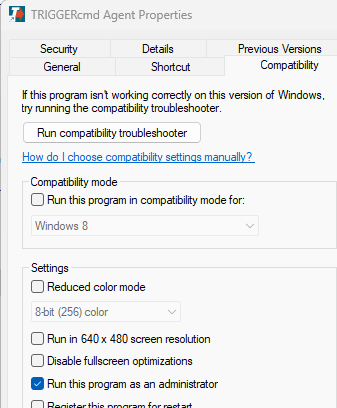
-
@Russ yes exactly
the link to exe is in this folder C:\Users\Carmelo\AppData\Roaming\Microsoft\Windows\Start Menu\Programs\TRIGGERcmdwithout checking run as administrator, triggercmd start correctly at boot
-
@Mark-Hollis, I actually included a feature to run the agent in background mode in the context of a Windows service that starts up on boot. It runs your background commands elevated.
You install it using this "Install Background Service"
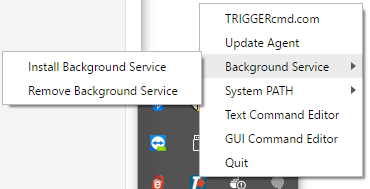
Set your commands as background commands like this:
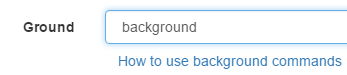
The normal forground agent starts up when you login, and it runs commands non-elevated.
If you still want to use a shortcut with that "Run this program as an administrator" checkbox checked, you'll need to disable UAC, and you'll need to check the box on the TRIGGERcmd Agent shortcut in this folder:
C:\Users\Carmelo\AppData\Roaming\Microsoft\Windows\Start Menu\Programs\Startup
This article shows how to quickly open that folder with shell:startup.
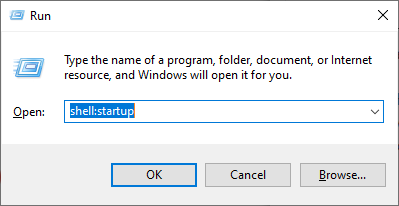
-
@Russ i already have uac disable, and ticked administrator to that shortcut in that folder, but this way don't start when windows 10 start
-
I have this a same issue on windows 10 when no internet at startup. And even with the feature @Russ added - check for internet connection every 10 second is useless for when no internet, service never start properly even after connecting to internet. Will need to force close service and run again with internet on.
##### But easy work around using task scheduler.


- Open Task Scheduler
- Start Menu → Task Scheduler
- New Task
- Action: Create Task…
- Name: TriggerCMD Agent
- Security: Run only when user is logged on
- (Optional: check “Run with highest privileges”)
- Trigger
- Click Triggers → New…
- Begin the task: At log on
- Settings: Specific user or Any user → OK
- Action
Actions → New…
- Action: Start a program
- Program/script:
C:\Users\Admin\AppData\Local\triggercmdagent\TRIGGERcmdAgent.exe - OK
- Condition
- Go to Conditions tab
- Check Start only if the following network connection is available
- Select Any connection
- OK
- Finish
Click OK to save
(Enter your password if prompted)LOVE THIS SOFTWARE . Hope it never dies
 . paying for full features
. paying for full features
-
Thanks @trinib, and thank you for reporting the problem. I should be able to reproduce it and fix it in the next version. I thought I had it fixed but apparently not.
EDIT: I confirmed if the agent starts and can't access the Internet, it closes. It should keep trying to connect, so I'll fix this soon.
EDIT2: Actually, when I went to fix this I found that the agent does start, but it doesn't show the tray icon until the Internet connects. Fortunately that's a smaller problem, but I think it should show the icon with or without Internet. I'll work on that for next the agent version.
-
@Russ yea i left out that some triggercmd services shows its running but no tray icon. Reconnecting to internet never get service to get triggercmd to become online unless i force close services after connecting to internet ofc.
-
@trinib, I just released version 1.0.47 for Windows that will show the icon with a "Waiting for internet" message until the Internet is connected, then it will show the full tray icon menu.
Would you mind testing it? I tested it and it seems to work well.
-
@Russ Reinstalled new version and the services start properly and shows on account my computer is connected with green dot BUT it still shows waiting for internet in tray and triggers are not working,
OS Name: Microsoft Windows 10 IoT Enterprise LTSC
OS Version: 10.0.19044 N/A Build 19044
OS Manufacturer: Microsoft Corporation
OS Configuration: Standalone Workstation
OS Build Type: Multiprocessor Free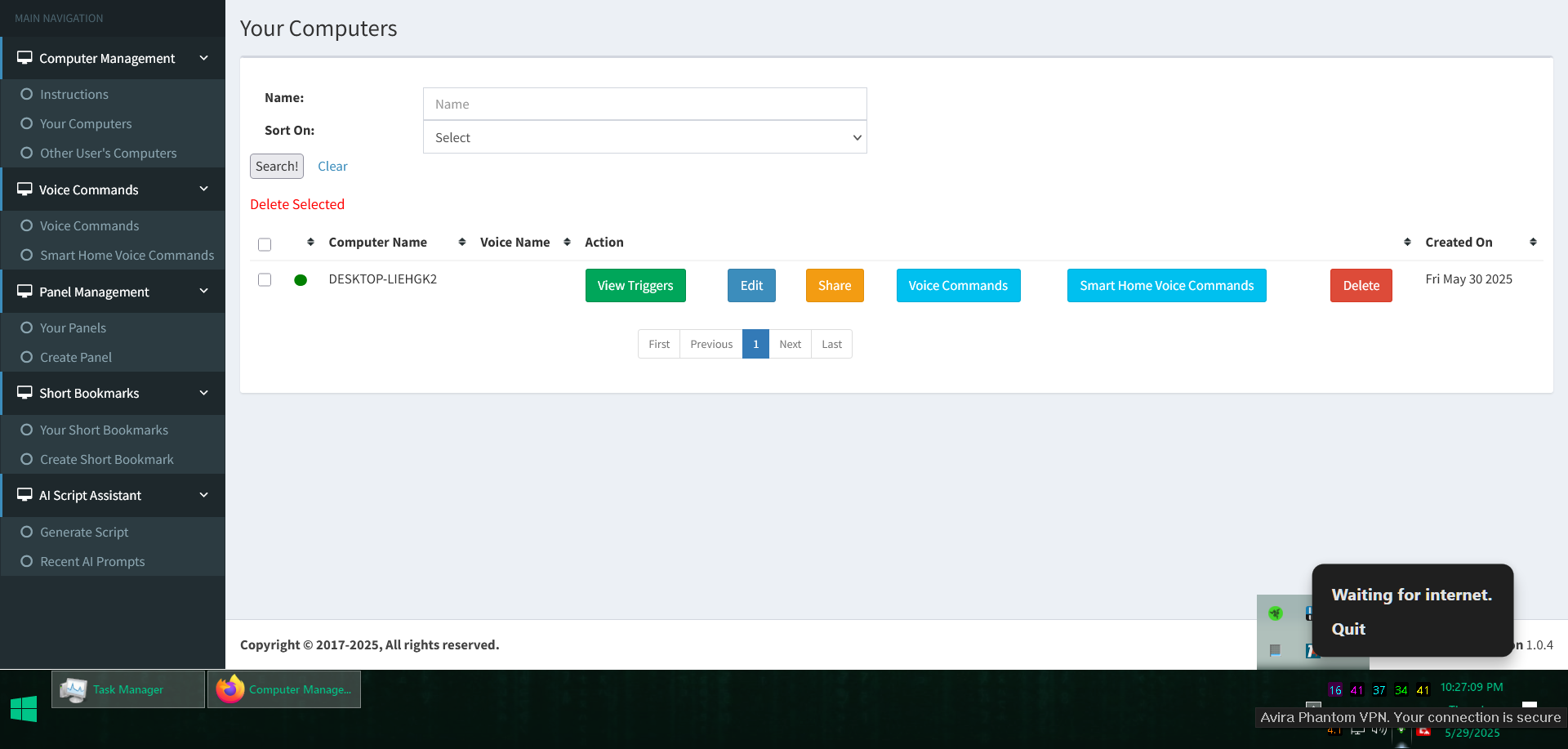
-
@Russ it looks like its not at startup the problem only occurs for me cause. When i close all services with no internet and start triggercmd again and shows tray with "waiting for internet" and then I connect to internet(with and without VPN), it still had issue. It just needs internet for me for it to start up properly. I tried setting the main exe and the demon exe as admin and no luck.
In short if no internet at startup, triggercmd does not start properly. I don't know if something else can cause a conflict at startup&no-internet with triggercmd. Really weird.
Startup with no internet - issue
After startup issue, connect to internet - still issue
Startup with internet - works
After startup issue, I force close and restart with internet - works -
@Russ maybe try to find a way to restart (like upgrade) when detect internet. Use ping ideology, send a small data packet to the target host and wait for response, when do, restart service. IDK just an idea. sure AI could fix this easily
 .
. -
@trinib, I can't reproduce the problem with version 1.0.47. For me, within 10 seconds, it always transitions from "Waiting for internet" to the full menu after I re-enable wifi. It get the same result whether I rebooted without wifi or just closed and re-opened the agent without wifi.
I don't use the background service (aka the TRIGGERcmdAgent windows service). I'll enable that and do more testing, but that shouldn't effect the tray icon because it's only for the foreground agent.
FYI, the background service is not necessary unless you want to be able to run command while you're logged out. Most people don't need it.
-
@Russ yes most likely issue on my end with windows . I have some troubleshooting ideas ill test and see . thanks

-
Hello!
I formatted my computer, and when I tried to use TriggerCMD, it didn’t start automatically. I’ve tried all the solutions mentioned here, but nothing works.
-
@Fabrizio-Holstein, does it start if you run it manually?
If not, please try renaming your c:\Users\(your user)\.TRIGGERcmdData folder, and then re-run the triggercmd agent. It will prompt again for the token.
-
@Russ yes, when I run manualy it start.